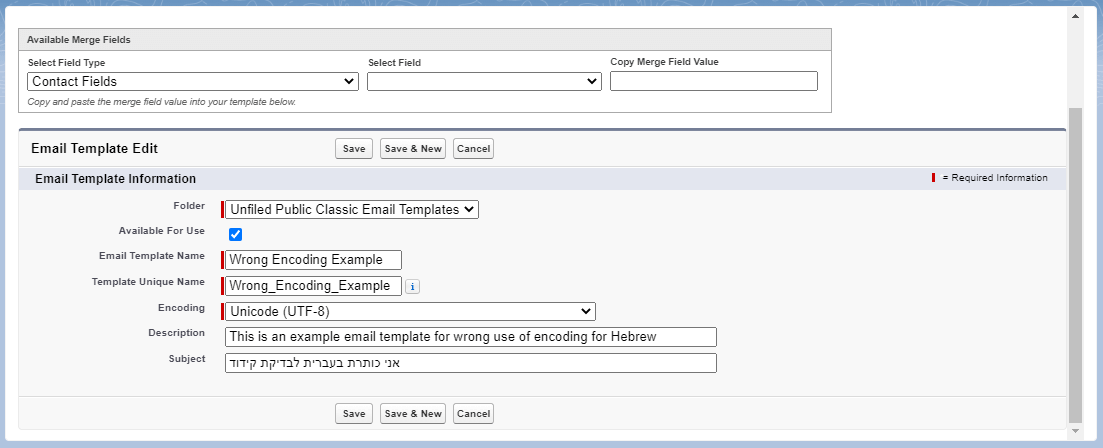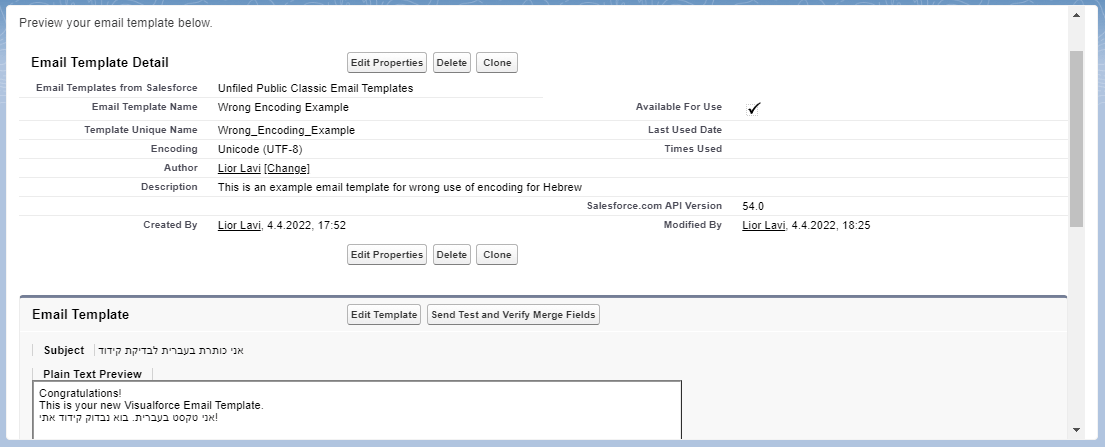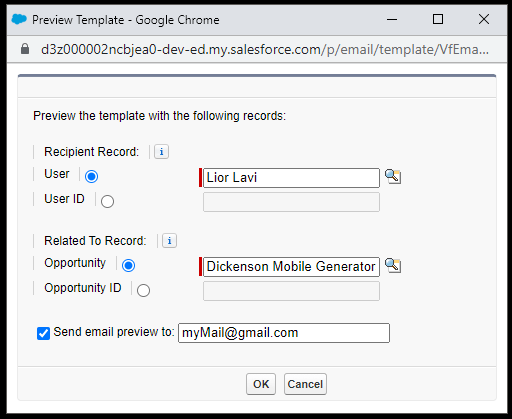Question Marks in Email Subject Lines of Visualforce Email Templates
You've created an email template of type Visualforce Page, but when you send an email using it, non-English characters appear as question marks or gibberish to the recipient. It seems that the encoding you chose for the template doesn't support the language you've selected. To fix this issue, follow these steps:
- Log in to Setup.
- In the Quick Find search box, type "Email".
- In the search results on the side menu under Quick Find, click on Classic Email Templates.
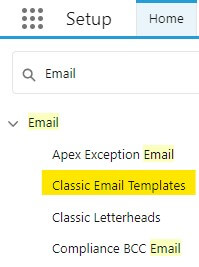
- In the list of templates, find the template you want to fix and click on the Edit link next to its name.
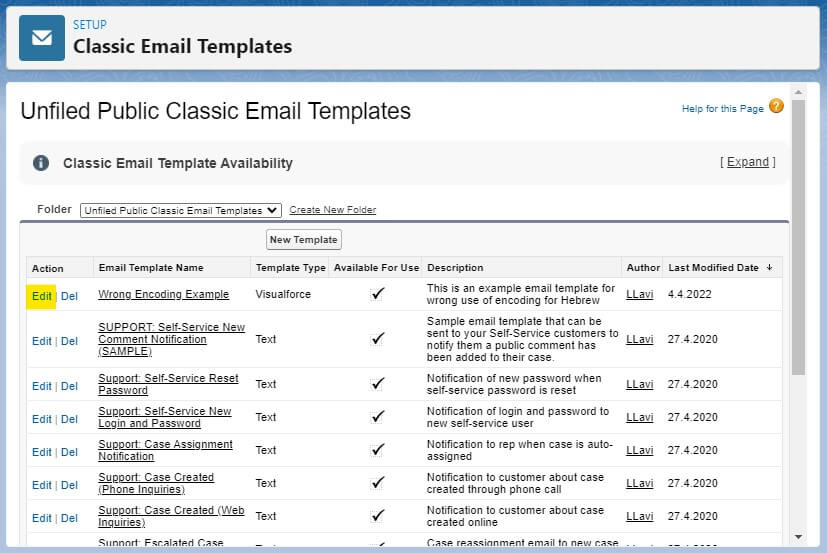
- In the template editing page, in the Encoding field, change the value to Unicode (UTF-8).
- Click Save.
To verify that our fix is working, follow these steps:
- Access the email template you've fixed.
- Click the Send Test and Verify Merge Fields button.
- In the window that opens, select a recipient, choose a related record for the email, check the checkbox next to "Send email preview to," and enter the email address for testing.
- Click OK to send the email and check that the characters that appeared as question marks or gibberish are now display correctly.